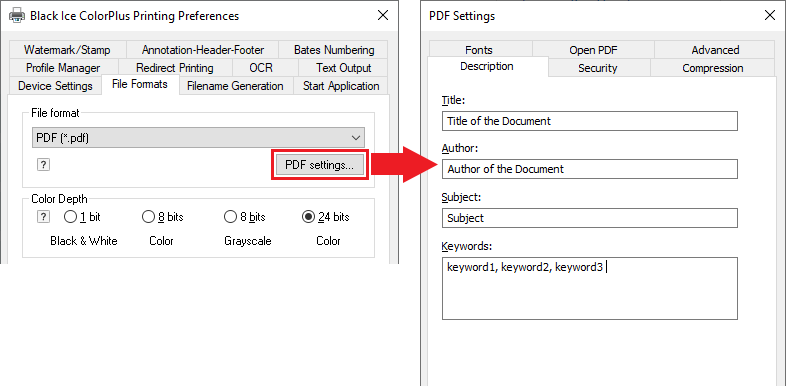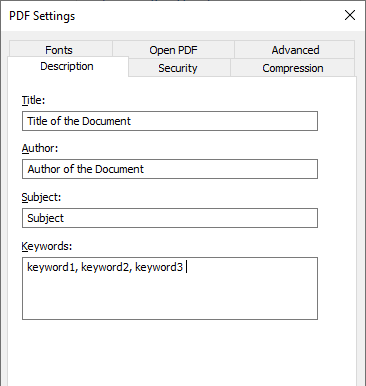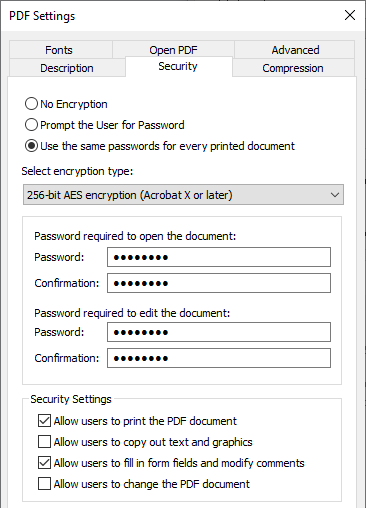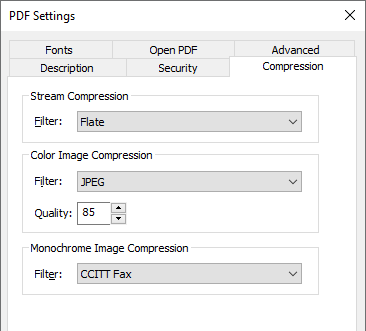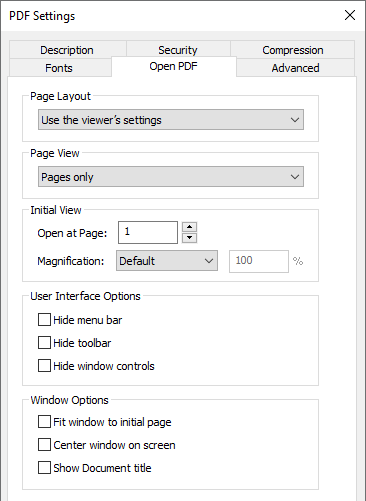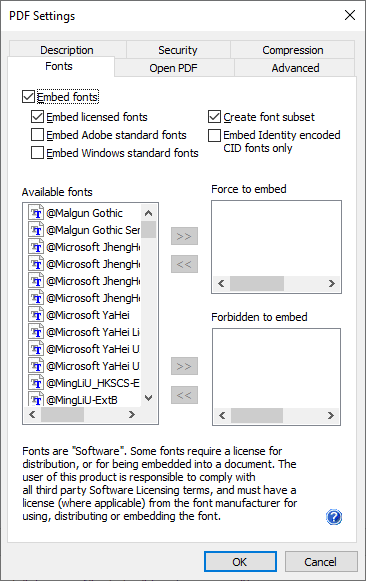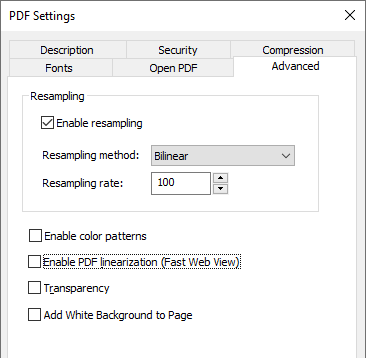To open PDF settings, please navigate to Control Panel > right-click on the Printer Driver > Printing Preferences > select File Formats tab and click on the PDF Settings button. The PDF settings button is only enabled if the selected file format is PDF.
Black Ice ColorPlus and PDF Printer Drivers include several PDF File Format specific features:
(Click on the feature below to expand)
+ Click to expand the File Descriptions feature
File descriptions
In the PDF Settings window, under the Description tab, you can specify the meta data of the PDF document such as title, author, subject and keywords.
Title: Title of the PDF document.
Author: You can specify the author of the document.
Subject: Short description of the PDF document.
Keywords: Here you can add keywords for your document. Search engines will look for these keywords.
+ Click to expand the Encryption and password handling feature
Encryption and password handling
PDF 1.5 documents support using up to two passwords for a document: an owner access password and a user access password. When a user opens an encrypted PDF file, password input will be asked for from that user. Entering either the user or owner password will enable opening the document and displaying its contents on the screen. Opening a document with the user password however, will limit possible additional operations on the document, depending on what the document’s creator has restricted. Users can select an encryption type, and choose to enter the password during the printing process or to use the same preset password for every printed document.
Read more about encryption and password handling.
+ Click to expand the Supported document compression types feature
Supported document compression types
It is possible to compress PDF documents in order to reduce the file size and thus lower storage or transportation costs. The Black Ice PDF Printer Drivers support different industry standard compression formats for the different parts of PDF documents.
Read more about supported PDF compression types.
+ Click to expand the Open PDF Settings feature
Open PDF Settings
The Black Ice Printer Driver provides settings to configure how the printed PDF files will open in the PDF viewers.
Read more about Open PDF Settings.
+ Click to expand the Font embedding and subsetting feature
Font embedding and subsetting
Embedding fonts into the PDF document ensures that they are transported together with the PDF file. When a consumer application on another computer opens the document it can extract the fonts from the PDF file and use the extracted fonts to display the document the same way as it was displayed on the original computer. Font embedding increases file size, however, it is possible to embed only those characters of a font which are used in the document. This partial font is called a "font subset".
Read more about font embedding and subsetting.
+ Click to expand the Advanced Settings feature
Advanced Settings
Under Advanced tab, the user can configure the resampling methods and color patterns. Resampling is the method used to recreate an image with a different width and/or height in pixels. This method can reduce the size of the images and PDFs for emailing or display on the web.
Resampling methods;
Bilinear
This resampling method computes new pixels using linear interpolation. The results are smoother than those produced by other methods but not as sharp as using Cubic Spline resampling method.
Cubic Spline
Cubic Spline resampling method computes new pixels using cubic splines. The Cubic Spline is the recommended resampling method for the most images as it represents a good trade-off between accuracy, speed, size and sharpness.
Resampling rate
Resampling rate represent the percentage of how much the size of the resampling images will decrease or increase. By default, the Resampling rate is 100%, which means that the images in the PDF document will resample with the current (not the original) size parameters.
Enable Color Patterns
If Color Patterns are enabled, the Printer Driver will create dithered bitmaps for each used color in the PDF document, resulting better quality and colors. The Color Patterns option recommended to create PDF documents in better quality, but not recommended for emailing or display on the web, because of the increased PDF file size.
Enable PDF linearization
A linearized PDF file allows the first page of the document to be displayed in a browser before the entire PDF document is downloaded.
Transparency
Enabling the transparency option allows you to show a Watermark through certain types of documents with graphs, diagrams, and graphic objects. The result will be a more visible watermark on a page. Using this option may break or distort certain types of documents. This feature is recommended only for specific documents.
Add White Background to Page
If the “Add White Background to Page” option is enabled, the Printer Driver draws a white background on the PDF file that gives more control over how PDF files are generated. This feature is recommended only for a specific document.